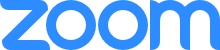
Description
Join us to learn about settings and features for hosting Zoom meetings. We will demonstrate how you can set security controls before meetings and how to use security options during meetings. For example:
- Enable the waiting room/lock a meeting
- Control who shares screen
- Remove a participant
Practice using features that increase the engagement and learning experience for student and co-worker participants including:
- Use breakout rooms
- Create polls
- Use the whiteboard
We will explore these features and more. Zoom continues to surprise us every time we open it! Come learn more!
If there is something specific that you have a question about before this workshop, feel free to reach out to us!
The content in this presentation is geared towards serving the migrant populations in New York State as defined under Title I, Part C and the approved State Service Delivery Plan, and may NOT be appropriate to all situations.
Objectives/Learning Targets
- Use SETTINGS to control the access to the Zoom room
- Use SECURITY settings inside the Zoom room
- Use Zoom FEATURES to enhance the learning experience
Presented/Developed by
Mary Anne Diaz, Education Specialist, NYS-MEP Technical Assistance & Support Center (TASC) and Jennifer Verdugo, Special Projects Coordinator, NYS-MEP Technical Assistance & Support Center (TASC)
Workshop Follow Up Information
As you look into expanding your use of Zoom meetings, please remember that the call-in phone numbers in the Zoom Invitations are not toll free and are not local calls.
Below are questions from the chat box we didn’t stop to discuss during the workshop.
Question:
Do you have to pay for your own account?
Answer:
Zoom always has a free (basic) account that anyone can sign up for.
- You can schedule an unlimited number of 40-minute meetings.
- However, during social distancing, Zoom is extending free accounts the liberty for meetings to last as long as you need.
- Go to www.zoom.com and use the Sign Up button!
Question:
Is this Zoom training going to be available so we can go over it?
Answer:
- We did not record this session.
- Attached are handouts that you can review:
- Zoom-How To: Sign in, Schedule a Meeting, and Invite People (new)
- Zoom Features – Resource Links and More Information
- (Revised) PPT Notes – This has all of the slides from the power point used on Thursday, April 30, 2020
- Zoom Settings is a reminder of features to turn on or off ahead of time. These will affect all of your meeting rooms.
Question:
I need Zoom “101.” Can you do a Part-2 Training? Recurring workshops?
Answer:
- The BEST way to learn is to get a free account and practice with a friend!
- Next best is to email Jenny and Mary Anne to set up an hour appointment to concentrate on your questions. This way you can be the REAL Host (not just the co-host) and have access to everything!
Question:
I am on a tablet and don’t see annotate.
Answer:
- Tablets and phones are smaller, so fewer words and icons show on the control bar. Try clicking on the three dots […] to find tools to use.
- On some tablets, the PENCIL icon is used for the annotate feature.
- Apple products (iPhone, MACs, iPads) display items in different places on the screen.
Question:
What screen do I share?
- When you are starting out, it is easiest to open the document you want people to see, first. Then click on the green “Share Screen” feature. Zoom gives you a box with choices. Most of the time you want to select the screen that Zoom puts in the top left corner. (if you opened a specific document, you will see it there.
- Sometime you will want to select the Whiteboard instead.
- See page 6 in the (attached) “Revised PPT Notes.”
Question:
How do I create a poll?
Answer:
- You have to be the host!
- When it is your meeting, click on the POLLS Icon, and you will have choices to ADD poll(s) for the meeting you have open. You can create the poll(s) ahead of time, or during the meeting.
Related resources
Event contact information
For Questions about the workshop content:
Mary Anne Diaz
mdiaz@brockport.edu
607-345-3421
For help connecting to ZOOM or for registration questions:
Jennifer Verdugo
jverdugo@brockport.edu
585-739-2821
